If you want to change password you can do it from User Settings page by clicking arrow bellow Full Name/Email in top right corner and choose User Settings option.
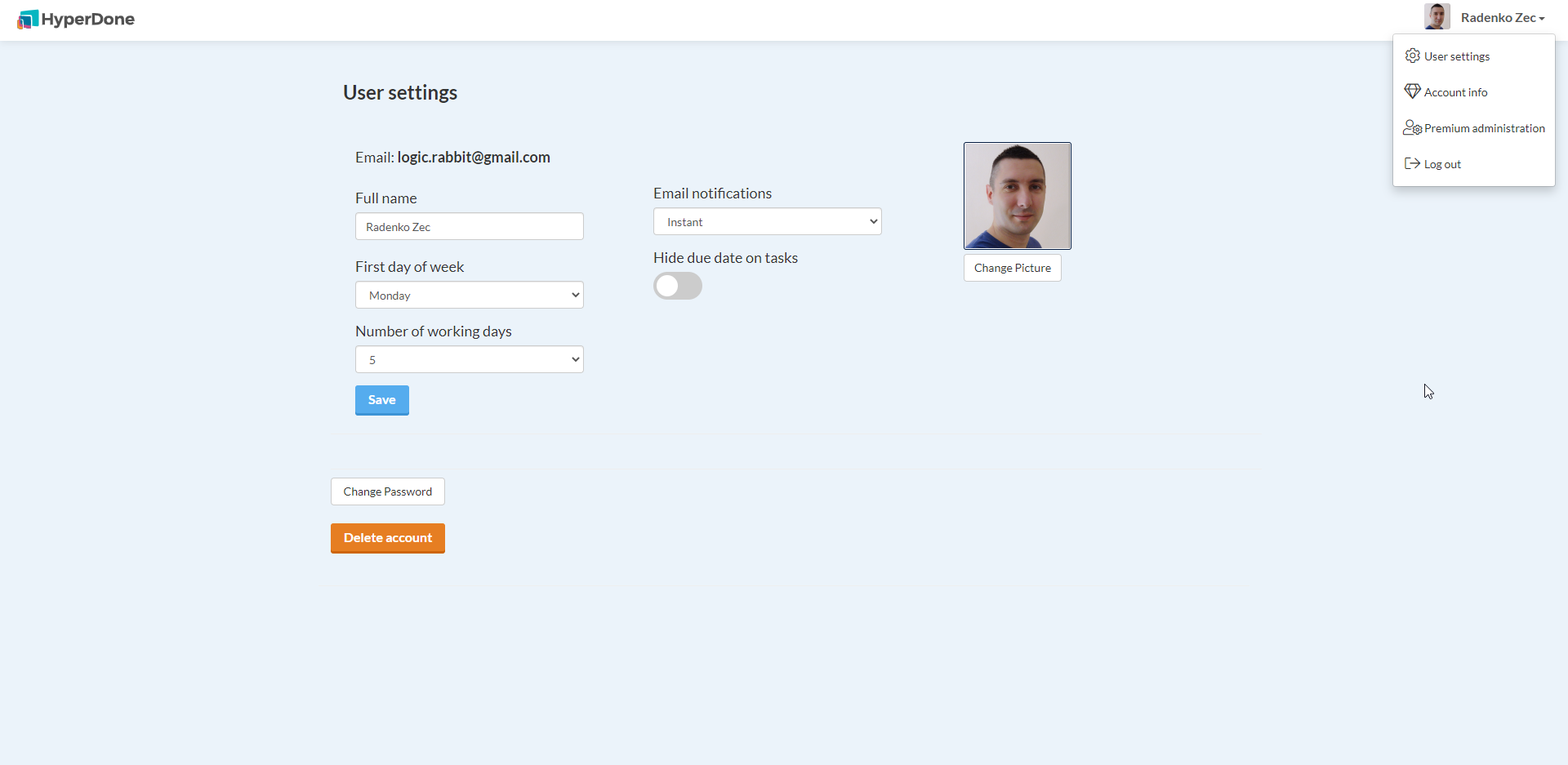
Just click “Change password” button to be redirected to change password view.
Here you will need to enter your Current password, New Password and Confirm New Password.
After you populated these fields hit “Change password” button to change your password.
