You can invite people to the Workspace, Folder or Boards when you open the left-side menu and click “Invite people” button at the bottom.
When you click “Invite” the user will get an email notification and account on HyperDone if not already have it.
When using “Invite people” button invited user will automatically get “User permission” role.
After you sent an invitation to Workspace, Folder, or Board, you can go to the “Members & Permission” tab and edit role of the invited user to the desired role if needed.
If a user with that email already has a HyperDone account, they will just be notified that you have invited him to Workspace, Folder, or Board.
When you try to invite people, HyperDone will check if you have enough of premium licenses to send a new invitation.
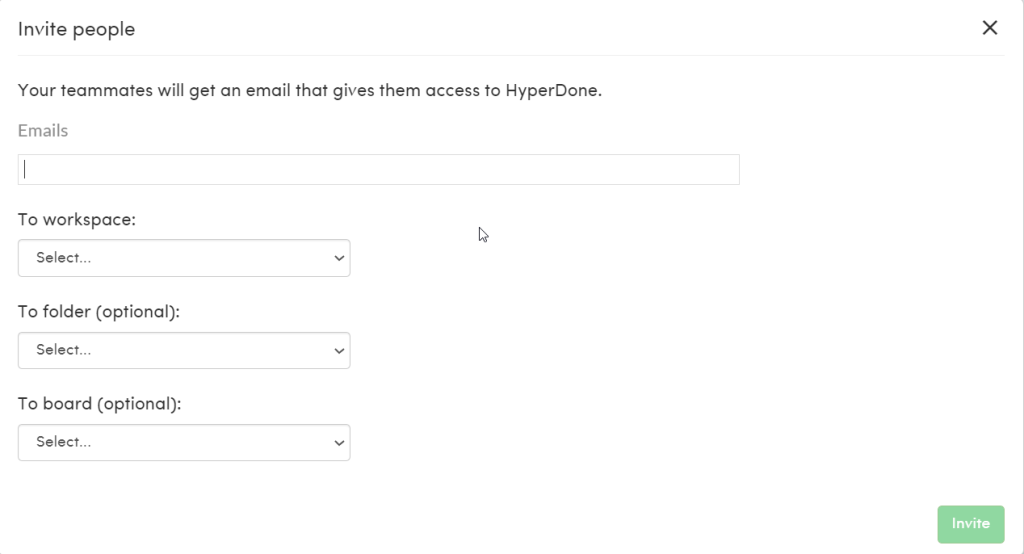
Inviting options:
- Invite to Workspace
When you invite users to Workspace invited users will have access to the entire workspace and all folders and boards inside this workspace. - Invite to Folder
When you invite users to Folder invited users will have user access to only this folder and all boards inside this folder. - Invite to Board
When you invite users to Board invited users will have user access to only this board.
If you want to have private Folders for certain users then don’t invite users to the Workspace level.
If you want to have private Boards for certain users then don’t invite users to the Workspace or Folder level in which Board resides.
If Workspace, Folder, or Board is private it will have “Lock” icon in the left side menu.
Inviting users of the Board
You can optionally invite users on board directly using “Invite” button at the topbar.
The result will be exactly the same as you invited the user using “Invite” people button. This user will get access to only this board.
