Each board consist from one or multiple columns. You can add as many columns you want to each board.
Columns represents list of tasks.
Create column
If you just created new board, after you open it you will only have one option and that is to create a new column.
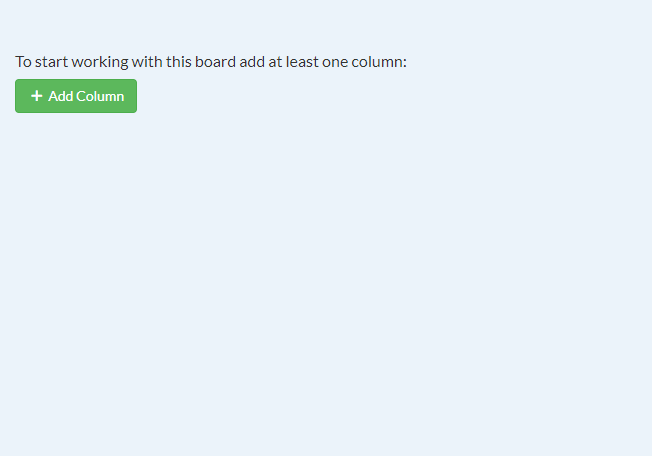
Just click “Add Column” green button to create a new column.
Second option is when you already created one or more columns. To add a new column just scroll to the last column on right and you will see “Add Column” link.
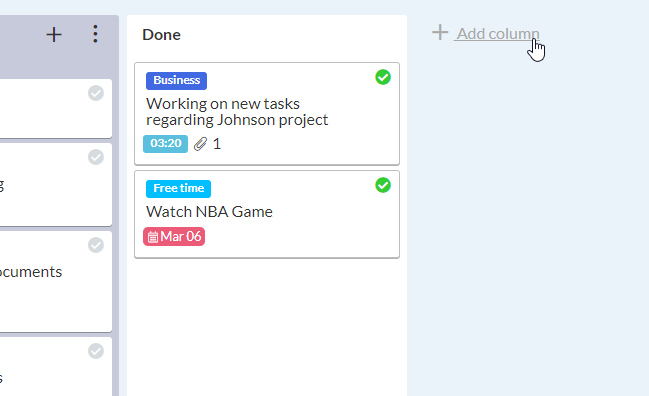
When you click “Add column” you will get window where you need to fill Column name and choose background color for column. If you don’t want to choose color just leave it white.
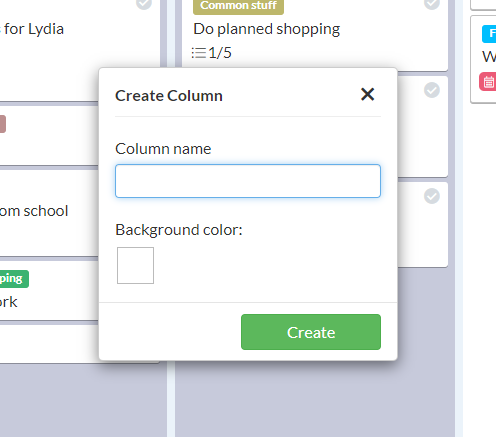
Click “Create” button to create a new column.
Edit, delete column
To edit column just click column name on open board.
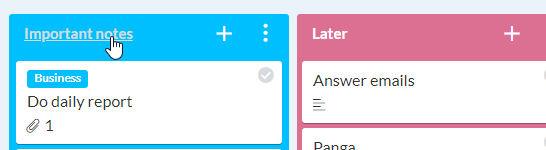
After you clicked column name you want to edit window will open where you can edit column name or background color.
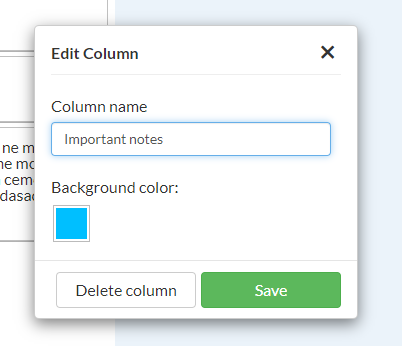
After you edited column just click “Save” button to save changes.
From this window you can also delete column. To delete column just click “Delete column” button.
